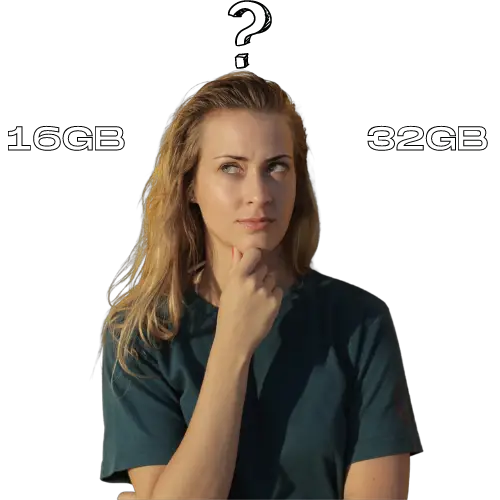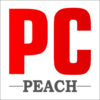Content
- 1 How Much Storage Do I Need on My Laptop?
- 2 Types of Laptop Storage
- 3 What is the best laptop storage type?
- 4 Storage Needs Based on Usage
- 5 How to Check Laptop Storage Capacity?
- 6 How to Add Storage to Laptop?
- 7 Confusions Regarding Laptop Storage
- 8 How much memory do I need on my laptop?
- 9 How much storage do I need on my laptop for college?
- 10 How much storage do I need for gaming?
- 11 Is 256GB enough for a laptop?
- 12 How Much Storage Do I Need On My MacBook?
How Much Storage Do I Need on My Laptop?
Storage space can be important when it comes to laptops. You don’t want to be constantly struggling with storage space on your laptop if you’ve got lots of work files, photos, and videos. But how much storage do I need on my laptop? Well, it depends on what you’ll mainly be using it for. Everyone wants to buy a spacious laptop with a ton of hard drive space. But at the same time, they don’t want to overspend. Over the last few years, I have tested so many laptops with respect to storage and have devised a process to figure out how much storage you need on your laptop.

Types of Laptop Storage
If you are considering different types of storage available on laptops, it might be helpful to know the names and purposes of some common storage devices. Let’s explore some of the most common methods of storing data used on laptops.
HDD
HDD stands for hard disk drive. It’s the most popular type of storage media used by laptops and PCs, and it’s also the slowest. The main advantage of HDDs is their low price and large capacity. They’re also relatively easy to install since they don’t require any special drivers or software to work with your computer.
An HDD has two parts: the drive itself, which is what you see when you open up your laptop, and the platter, which is hidden inside the drive. The platter is a spinning disc made of glass or aluminum that holds all your files. The drive spins at high speeds to move information between the platter and your computer’s processor.
SSD
SSD stands for Solid State Drive. It is a flash memory device that stores data electronically instead of magnetically, as in hard disk drives. SSDs are typically used in mobile devices such as laptops or tablets, but they are also commonly found in some desktop computers.
The biggest advantage of an SSD is reading and writing speed. Because there are no moving parts, an SSD can read and write data at much higher speeds than any hard drive can. This means that the user experience with an SSD-powered laptop is much faster than with a regular laptop with an HDD inside.
The biggest disadvantage of an SSD versus an HDD is its limit in storage capacity in comparison to HDDs and their relatively high price per gigabyte when compared to HDDs. For example, you could get a 1TB of storage HDD for around $50 while getting a 256GB of storage SSD would cost you around $200 – $300 depending on the manufacturer and model you choose.
eMMC
eMMC stands for embedded MultiMediaCard. It is a non-volatile memory chip that is used in electronic devices such as laptops, smartphones, MP3 players, and tablets. eMMC devices are made up of integrated circuits that are designed to store digital information for long periods of time without being powered on.
The name “eMMC” is derived from the fact that it combines elements of both embedded and multi-media memory cards. An eMMC chip can be used as a replacement for hard drives or flash drives because it offers faster access times and more storage space than standard NAND flash memory chips.
Hybrids
This is a relatively new invention and they have been gaining popularity in the last few years. We can define Hybrids as a combination of hard drives and solid state drives, which is basically a mix of both worlds. The most common hybrid drive available on the market today is SSD + HDD.
Hybrid drives are great because they provide you with the best of both worlds. You get the speed of an SSD (solid-state drive) but also the capacity of an HDD (hard disk drive)
Cloud Storage
Cloud storage is a type of online data storage that provides users with remote access to their stored files. Most cloud storage services are provided as a service, meaning that the user does not have to manage the physical hardware, but instead pays for the service and access.
Cloud storage is typically accessed using a web application or through a laptop application such as Dropbox or Google Drive. The most common way to access cloud storage is via a web browser by logging into a website and then navigating to your desired folder or file. Some services will also allow you to download an app onto your computer which will make it easier to access your files on any device that has this app installed.
What is the best laptop storage type?
Solid State Drive is the best laptop storage type. SSDs are faster, more reliable, and more power-efficient than traditional hard drives. The reliability of SSDs is due to the fact that there are no moving parts in them, which makes them less prone to damage from impact or vibration. This means that they are much less likely to fail than a traditional hard drive. In addition, SSDs consume less power than traditional hard drives because there is no spinning disk inside an SSD that consumes power even when there is no data being accessed. This results in less heat being generated by the device, which can help extend battery life as well as make it easier to cool down during usage.
Storage Needs Based on Usage
Before making a storage size decision, it is important to know what storage category user you are. We’ve divided the space recommendations into three categories light, medium, and heavy. This should help you make the best decision according to your usage intensity, needs, and requirements.
Little Storage User : 128gb-256gb
This category includes people who don’t have much in the way of media files or large downloads. If you just use your laptop as a home computer, accessing web pages and checking email, these are likely to be students or offices. You may also fall into this category if you only have one or two large programs installed on your machine and don’t keep any documents on it at all.
Middle Storage User : 512- 1TB
This is a good category for people who work with lots of media files but don’t have many programs installed yet. This might include gamers, photographers, or videographers who need lots of storage space for high-resolution photos and videos but don’t have many programs installed yet. Middle storage users also tend to be heavy users when it comes to downloading new software or updates from the internet as well as storing downloaded music and movies.
Heavy Storage User : 2TB-4TB
Heavy storage users are people who use a lot of different types of software on their laptops, including complex software for business or entertainment purposes. They often have multiple large applications running at once and will be using their laptop for long periods of time each day. Heavy storage users may also use their laptops as part of their business, so they may need to store large amounts of confidential data that needs to remain secure at all times.
How to Check Laptop Storage Capacity?
1. Steps on how to check the storage on a windows laptop
- Step1: Go to My Computer (or This PC) and open it.
- Step2: Click on the C: drive, which is your main hard drive.
- Step3: Right-click on the drive and choose Properties from the context menu.
- Step4: The Properties window will open up where you can see the total capacity of your hard disk and how much space is in use. You can also click on Disk Cleanup to clean up unnecessary files from your laptop.
2. Steps on how to check the storage on a Mac laptop
- Step1. Click the Apple icon in the top left corner of your screen.
- Step2. Click About This Mac (or just About).
- Step3. Choose Storage from the sidebar on the left side of the window that appears.
- Step4. Click Manage to view and manage your storage settings.
How to Add Storage to Laptop?
If you’re running out of space on your laptop, it’s time to add storage. You have a few options:
Install a New Hard Drive / SSD
Installing a new hard drive or solid-state drive (SSD) is the most obvious choice. Depending on the size of your current disk and how much room you need, this could be as simple as opening up your laptop and swapping out the old one. Or it could involve opening up the case, installing additional mounting hardware, attaching power and data cables, and then adding drivers or software that lets your operating system recognize the new drive.

External Hard Disk / SSD
If you don’t want to go through the hassle of installing a new hard drive on your laptop, then an external hard disk may be a better option for you. A portable external storage disk gives you plenty of storage space without having to open up your laptop at all! It plugs into any computer through USB and transfers files just like any other external storage device would do.

Confusions Regarding Laptop Storage
Laptops come with different amounts of storage capacity, but it is important to know that these are based on operating systems such as Windows 10 and macOS Mojave. For example, if you are using Windows 10 Home edition then you will get about 20GB of free space for installing applications and games on your computer without any restrictions. On the other hand, if you use macOS Mojave then you will get 40GB of free space for installing applications and games on your computer without any restrictions. This means that if you want to buy a laptop with less than 50GB of storage capacity then there is no point in doing so as you will not be able to install many programs on your computer due to insufficient space available on the hard drive
Conclusion
Ultimately, the amount of storage you need on your laptop is largely a function of how you use your laptop and what kind of files you tend to store on it. If you’re a designer, then large image files probably abound, so you’re definitely looking at spending over 1 TB of storage. If you’re a little consumer or run your own startup business, 256GB of storage will likely be enough for all of your needs. Ultimately, the best way to decide how much storage is right for you is to consider the demands of your workflow, and consider your budget as well.
FAQ,s
How much memory do I need on my laptop?
There are a number of things that determine how much RAM your computer needs. The most important factor is what you plan to do with it.
If you’re going to be editing videos, running large spreadsheets, or playing games, then you’ll want at least 8GB of RAM in your laptop. If it’s just for basic tasks like web browsing and word processing, then 4GB should be enough.
The next step is figuring out how much of your computer’s memory is actually available for use by programs. This is known as “system memory.” Some computers have slots that can hold extra RAM modules, but newer laptops don’t and therefore don’t allow users to upgrade their systems’ memory capacity later on.
As such, it’s important to research which laptops offer upgradable memory RAM slots before deciding which one to buy (if this feature is important to you).
Finally, there are some things you can do with your computer that may require more system memory than others — such as running multiple programs simultaneously or installing many apps — so it’s best to choose a laptop with more than enough memory options from the start
How much storage do I need on my laptop for college?
The amount of storage space you need on your laptop depends on how much you’re going to be storing on it. If you’re going to be using your computer for school, then you’ll need a lot more storage than if you were just using it for work. If you plan on storing videos or music, then you’ll need even more space.
The good news is that there are many options available when it comes to choosing the right size hard drive for your laptop. For example, if you have a MacBook Pro and want to upgrade its storage space, there are several third-party companies that sell random access memory (RAM) upgrades that can be easily installed by anyone with basic technical skills.
How much storage do I need for gaming?
Gaming is one of the most data-intensive activities you can do on a computer, and that means you’ll need a lot of storage to keep your games running smoothly. The average game takes up about 12GB, so if you have a game library of 50 titles that’s 600GB of storage. And that’s not counting your operating system and other apps.
To make sure you never run out of space, we recommend getting an SSD as your primary drive and using an external hard drive for all your other files. If you want to know what size drive is right for you, here’s our guide to choosing the best SSD for gaming.
Is 256GB enough for a laptop?
The answer to that question depends on what you need to store on your laptop. If you’re a power user, 256GB might not be enough. But most people can get by with it.
If your primary use for the laptop is surfing the web and watching videos, 256GB is probably more than you’ll ever need. You might want to upgrade to 512GB if you use the laptop for other things like image editing or video editing, but even then 256GB should last you a while.
If you are a multimedia user who needs to store large amounts of data such as music and photos, 256GB may not be enough for storing all these files. In this case, you may want to consider upgrading your storage capacity using an external hard drive or flash drive with a USB port on your computer (if it has one).
How Much Storage Do I Need On My MacBook?
MacBooks are shipped in the base model and come with 128 GB of SSD storage, which can be upgraded to 256 GB or 512 GB if you need more room. If you work with large files or like to keep your laptop stocked with movies and music, then upgrading to 256 GB or 512 GB is probably worth it. But if you’re just going to be using your MacBook as a work computer, then 128GB should be enough for most people.