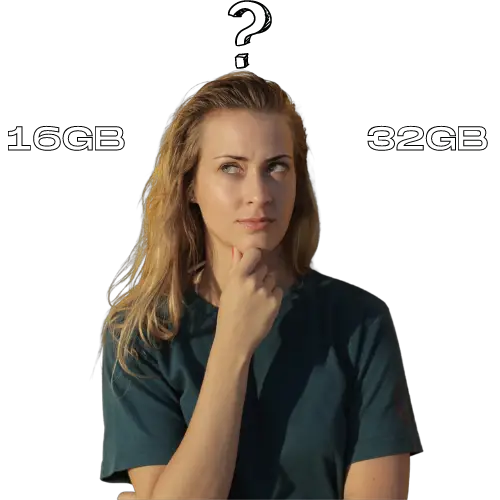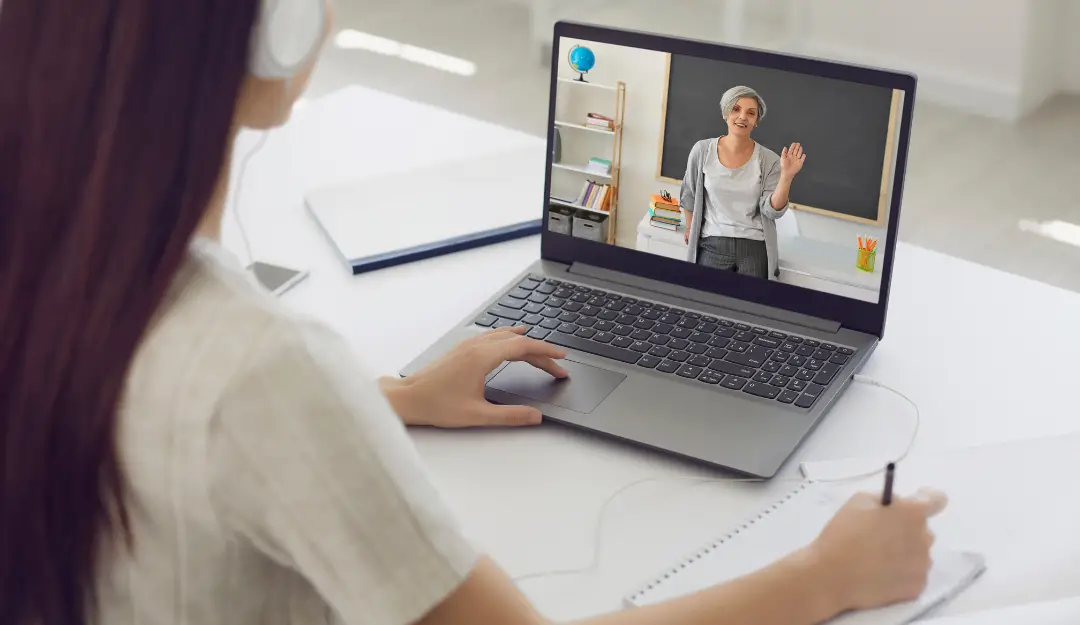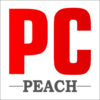Content
- 1 How much ram for photoshop
- 2 What is RAM?
- 3 What is Photoshop?
- 4 How much RAM does Photoshop use?
- 5 Why Photoshop Uses a Lot of RAM
- 6 What happens when you open Photoshop and don’t have enough RAM?
- 7 How do I know how much RAM I need for Photoshop?
- 8 Should I add more RAM to my computer to run Photoshop?
- 9 So how much ram for photoshop?
- 10 Is 32GB RAM overkill for photo editing?
- 11 Is 16GB RAM good for Photoshop?
- 12 How much RAM do you need for Photoshop 2022?
- 13 Do I need 16 or 32GB RAM for Photoshop?
How much ram for photoshop
While not everyone needs loads of memory to get the most out of their computer, for those that do, knowing how much ram for photoshop can help them to choose the correct amount for their computer.

To avoid problems in the performance of Photoshop, it is necessary to prepare the system to handle the software well. As we know, Photoshop is a very large application that stores a lot of information in its RAM. The more RAM is installed on your system, the more smoothly the application will run.
What is RAM?
RAM stands for Random Access Memory. It’s a temporary storage space that your computer uses to work on the information you’re currently using. When you open an app, it’s loaded into RAM so that your computer can work on it and make it easier for you to access. Data in RAM can be read and written a thousand times faster than data on a hard drive, but as soon as the computer is turned off, all that data disappears.
RAM has two main components: DRAM and SRAM. DRAM stands for dynamic random-access memory. It’s the most common type of RAM in use today, and it requires constant refreshing to maintain its contents while the computer is running. SRAM stands for static random-access memory, which doesn’t need refreshing because it uses a different technology.
RAM is faster than other types of storage because it’s right there on the computer, so it doesn’t need to be transferred from one place to another before it can be used by the CPU.

What is Photoshop?
Photoshop is a software application used to create and manipulate digital images, primarily in the areas of photography, graphic design, and printing. Photoshop was created in 1988 by Thomas and John Knoll, two brothers who were Ph.D. students at the University of Michigan.
Adobe Systems began developing Photoshop as a commercial product in 1988. In October 1990, Adobe released the first version of Photoshop for the Macintosh, which was available exclusively through Adobe’s Macintosh distribution channel.
The early 1990s, Macromedia acquired the license from Adobe to develop its own version of Photoshop for the Microsoft Windows platform. In 1992, Adobe introduced a 32-bit version of Photoshop for OS/2 (and later Windows). In 1994, Adobe released a new version of Photoshop that supported 16-bits/channel color mode for high-quality imaging.
1996, Adobe introduced “Photoshops” BMP format support with a new JPEG plug-in that was used alongside the native PSD format until 2004 when it was removed from future versions of Photoshop CC and CS6 onwards because it was deprecated by Microsoft in Windows Vista’s GDI (Graphics Device Interface) graphics system which replaced it with WIC (Windows Imaging Component) which only supports JPEG and other formats that are native to the operating system.
How much RAM does Photoshop use?
Photoshop uses more RAM than most other programs. It’s possible that you’ll see a performance improvement by adding more RAM to your computer, but you may not notice any real difference.
The amount of RAM that Photoshop uses depends on what else is running in the background, and how large your image files are. For 500MB-1GB documents, we recommend 16GB of RAM. For larger documents, 32GB or more is recommended.
If your computer doesn’t have enough RAM, it has to “swap” parts of memory out to your hard drive when it needs more space for active processes. This can make the program feel slow because it takes longer to read data from a disk than it does from memory.
You can get an idea of how much RAM Photoshop uses by looking at Task Manager (Windows) or Activity Monitor (Mac), but these numbers don’t tell the whole story about how fast your computer is running.
Why Photoshop Uses a Lot of RAM
If you are using Photoshop on a regular basis, it is likely that you have noticed that when you start the program, it takes a few seconds to load and be ready for use. This is because Photoshop requires a lot of RAM in order to open, process, and save images.
The reason why Photoshop requires so much RAM is that it uses several different processes at once while you are working on an image. For example:
Opening an image takes up memory because the program needs to read the data from wherever it was saved (your hard drive) and put it into RAM so that you can work with it.
Saving an image also takes up memory because the program needs to write that data back out onto your hard drive where it will be stored permanently (or until you delete the folder).
What happens when you open Photoshop and don’t have enough RAM?
Photoshop requires a minimum of 2 GB of RAM for the most basic functions, but it can use more memory depending on how you’re using the program.
If you see a “Not enough RAM” error message in Photoshop, it means the program is having trouble accessing the memory that it needs. This can happen if you need to work with a large file, such as an image that has multiple layers and effects applied. The more layers and effects you have, the more memory Photoshop will use.
If this happens frequently when working on large PSD files, then increasing your Memory Usage setting may help. This setting lets you tell Photoshop how much memory to use when processing images and other types of files. To increase this setting:
Open the Preferences dialog box by choosing Edit → Preferences (for Mac) or Photoshop CC 2018 → Preferences (for Windows).
On Mac OS X 10.8 or later: Click Performance at the top of the dialog box. On Windows: Click General at the top of the dialog box.
Scroll down and check Use Graphics Processor for Adjustment Controls and Painting Tools to enable GPU acceleration for some tools in Paint Engine technology (Photoshop CC 2019 only). Under Advanced
How do I know how much RAM I need for Photoshop?
This is a question I get asked frequently. The answer depends on what you need to do with Photoshop, but in general, you want to have as much RAM as possible.
The more RAM you have, the faster Photoshop will run. If you’re working with large files, such as high-resolution images or video files, more RAM will make it easier for you to work with those files without slowing down your computer. If you’re working with a lot of small files at once, more RAM can help speed up the process because it allows Photoshop to keep more things in memory at once instead of having to keep them on disk.
In general, I recommend that photographers have at least 8 GB of RAM for photography work — preferably 16 GB or more if you can afford it. If you’re doing video editing or compositing in addition to photography work (or if your photography requires lots of layers and masks), then 32 GB would be better — although it may be difficult to fit that much into your budget unless you already own a laptop with 8 GB or 16 GB installed when purchased new and are upgrading only now (or if you’re buying an iMac).

Should I add more RAM to my computer to run Photoshop?
You should only add RAM to your computer if you have a performance problem. If you don’t, the extra memory will not help.
RAM is a temporary storage location that programs use to run faster. It’s not permanent storage like hard drives or solid-state drives (SSD). The more RAM you have, the more programs can store information there at one time, which means they’ll be able to work faster and use fewer CPU cycles (which means they’ll use less power).
However, different pcs have their limits to how much RAM can be installed in your system. This limit varies depending on your motherboard manufacturer and model number; see this list for details.
So how much ram for photoshop?
Most Photoshop users tend to use the application with between 4 and 8 GB of RAM. However, if you’re working with large files and complex images, you may need more than that.
The more RAM your computer has, the better performance you’ll get from Photoshop. With more RAM, Photoshop can work on multiple operations at once and keep them in memory as opposed to writing them to disk and having to reload them when they’re needed again.
If you’re using an older computer or running Windows XP or Vista, then 4GB is probably sufficient for most tasks. If you’re running Windows 7 64-bit or Windows 8 (or higher), then 8GB is ideal for many users.
Take away
In my opinion, the best amount of RAM for Photoshop is 16GB as it will allow Photoshop to run as fast as possible. If your computer only supports 8GB of RAM, I think 8GB is a good amount to start with because Photoshop doesn’t use all 8GB anyway. I believe the only reason people need more than that is if they’re using other programs along with Photoshop. If you can afford it, 16GB is always going to be better than 8GB.
FAQ’s
Is 32GB RAM overkill for photo editing?
32GB is a lot of RAM. It is more than most people need for photo editing, but it is not overkill . Most computers today have at least 8 GB of RAM and many have 16 GB or more. This is enough to run several programs at once and handle most tasks without any issues.
However, when you start working with large files or complex images, your computer may start to slow down. Therefore, it is best to have just a little bit more RAM than the minimum amount you need. As we will find out, this number starts to top out at around 32GB of RAM for most photography editing situations. After a certain point, extra RAM will no longer give you extra performance.
Is 16GB RAM good for Photoshop?
16GB RAM is a very good amount of memory for Photoshop. As you already know, RAM is used by your computer to store data temporarily. The more RAM you have, the more data can be stored in it and the faster your system will run.
In short, having 16GB of RAM means that your computer can handle more processes at once and thus perform better. It also means that if one program becomes overloaded with work, it won’t affect other programs on your system as much as they would with less RAM available.
How much RAM do you need for Photoshop 2022?
The minimum amount of RAM you should have for Photoshop 2022 is 8GB. This will allow you to run the software and all of its features without any lag.
However, if you want to be able to perform multiple tasks at once, or do more complex editing, then it’s better to aim for 16GB.
If you use a lot of plugins or brushes, then 32GB can also be beneficial. If your computer is running slow with only 8GB installed, then upgrading to 16GB or 32GB won’t make much difference.
Do I need 16 or 32GB RAM for Photoshop?
If you’re using only Photoshop, and you’re not doing a ton of other heavy-duty things on your computer, then 16GB will probably be fine.
But if you’re doing a lot of other stuff too, like video editing or 3D rendering, then 32GB might be worth it.